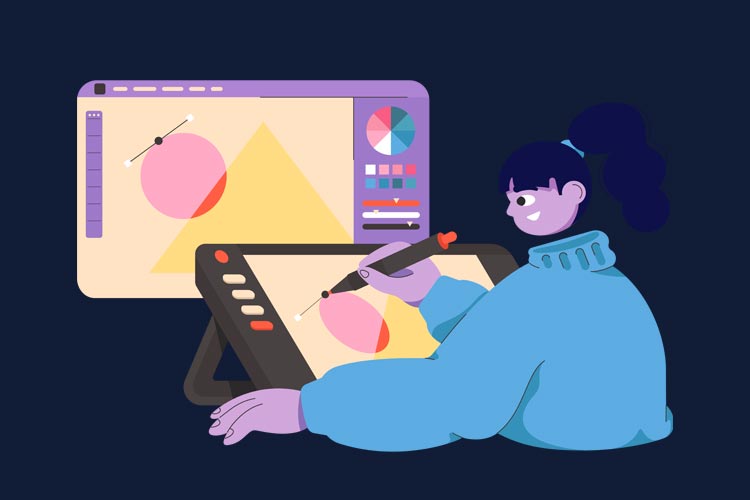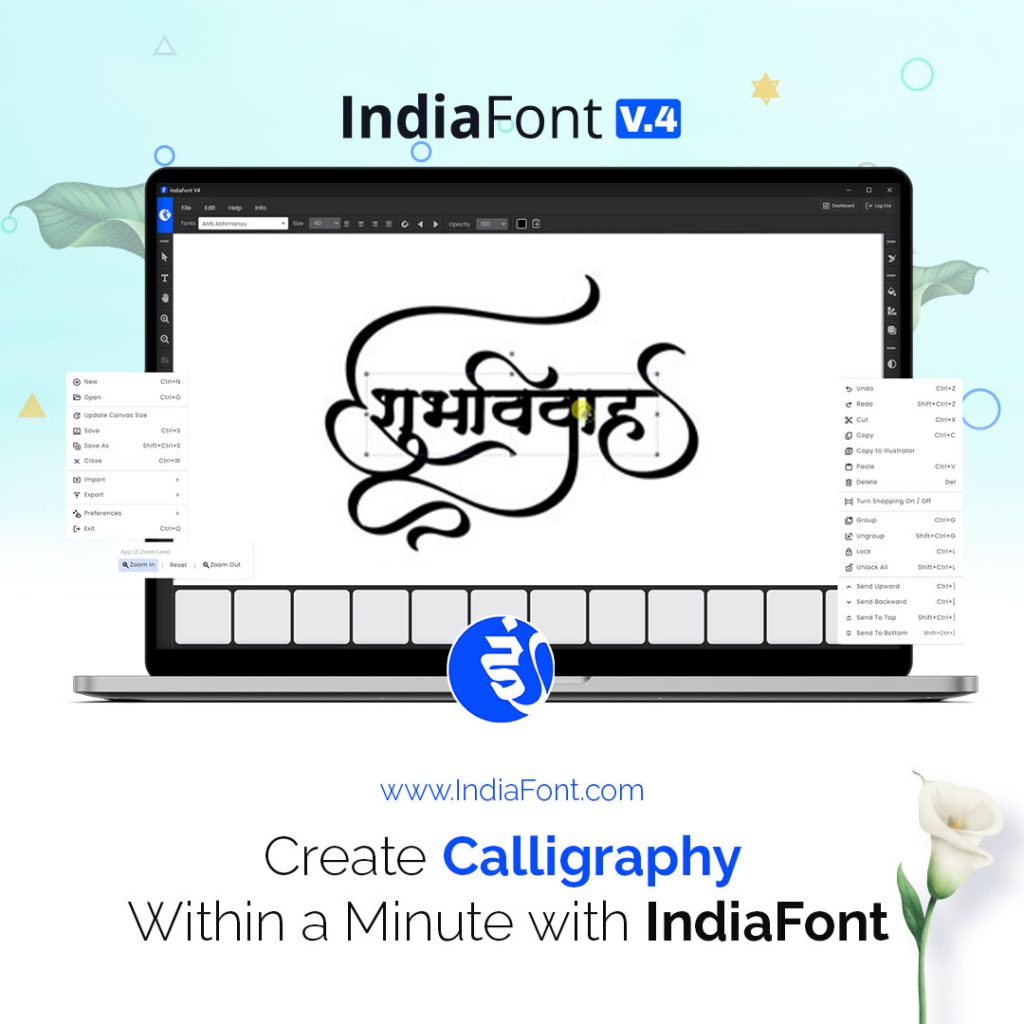Working with India Font is quite easy! Lets see step by step.
Hindi Marathi Calligraphy Font Software
With almost 7+ years of experience, we have developed a cool design cum calligraphy font software for Indian language fonts, IndiaFont V3! It’s a simple and powerful tool for all your design as well as typography needs.
If you work in Hindi, Marathi or Gujarati Design, you must check IndiaFont V3 trial version once to see what we offer.
Working with IndiaFont V3
- Once you download and install IndiaFont V3, just open it from the Desktop shortcut or the system-installed location to launch it.
- You will get a size selection box for your design right after the cool Splash screen.
- Just keep in mind that you should create a new file only after all fonts get loaded.
- You can check that in the Font selection field, it will show you “Loading Fonts…” at start and once it’s done you will see the 1st font name started with “AMS”.
- Now you can create your canvas/file with the desired size.
- Click on the “T” icon and then click on the canvas anywhere to add your first text box and then start typing as IndiaFont keyboard.
- Once done, please press “Esc” and click on the “Magnetic Selection tool”.
- You will see that the 1st letter is now selected and all of the available letter variables are now showing in the bottom panel called Letter Variable Panel.
- You can click on any of the variables listed in the panel to see how it looks with your text until you get the best fit.
- Once you are done with the 1st letter, just click on the “NEXT” icon which is right after the “Magnetic Selection tool” and you will see that the next letter is now selected and variables for it are now reflected in the letter variable panel.
- Keep exploring different variables for different letters and create great combinations that you think are best for your design.
- You can choose from a bunch of available fonts, just make sure that each time you change the font, create a new text box. Changing the font with an existing font would not work well as we have changed some variables which may or may not be available for different fonts.
- To use the Alom-Wilom concept, please go into the text editing mode by double-clicking on the text you typed and then take the blinking cursor to the very start and press “Shift+<” or click on the “ALOM” icon which is at the left toolbar of the software.
- Now you have ALOM, for WILOM, you just need to take the cursor at the very end and press “Shift+>” or on the “WILOM” icon which is at the left toolbar of the software.
- You have variables for ALOM-WILOM too just like any other letters. Don’t miss exploring different variable designs and combinations of ALOM & WILOM which create extraordinary typography.
- Different fonts have different styles of Alom-Wilom, you must check them.
- Now your calligraphy text is ready with creative combinations of letter variables and cool Alom-Wilom kind of things… Let’s explore 50+ Kana variables which are quite easy. Just select any KANA from the word you typed and press any of the keys: “[“ “{“ “] “ “}“ or use left toolbar Different KANA options for the same. You will see that the first design of KANA is now changed, and you also have variables for it just like other letters. Using the different keys mentioned will give you a different design. Please do explore.
- Once it’s done, and you think your typography design is ready, you can export it to serve different formats to such as .JPG, .PDF, .SVG, .PNG.
- IndiaFont V3 also comes with a range of design features, making it a complete design and calligraphy software for Indian languages. With features like various shapes, gradients, and effects, you can create stunning designs that stand out.
- The software also includes a library of design templates that you can use as a starting point for your projects. Whether you’re designing a flyer, poster, or social media post, IndiaFont V3 has got you covered.
- IndiaFont V3 also has a feature called “Group Editing” which allows you to edit multiple text boxes at once. This feature can save you a lot of time and make your design process more efficient.
- The software also includes a feature called “Auto Kerning” which adjusts the spacing between letters automatically, making your text look more professional and polished.
- Finally, IndiaFont V3 has a user-friendly interface that makes it easy to use, even for beginners. The software includes a detailed user manual, and our support team is always available to answer any questions you may have.
Overall, IndiaFont V3 is a powerful design and calligraphy software that is specifically designed for Indian languages. With its range of features and ease of use, it’s the perfect tool for designers, calligraphers, and anyone who wants to create beautiful designs with Indian language fonts. Try IndiaFont V3 today and experience the power of Indian language typography!
For more information or to get started, visit our website at www.IndiaFont.com or call at +91 737 845 6633.